One thing that I do in my books in order to save paper is to decrease the number of spaces per indent to two. Open Visual Studio Community and from the main menu, select “Tools → Options”. In the popup window that appears, click on the dropdown arrow to expand the “Text Editor → C# → Tabs”. This will open the “Tabs” options for C#, as shown in Figure 1. Make sure that the “Indenting” option is selected as “Smart”. Set the fields “Tab size” and “Indent size” to 2. Then, make sure that “Insert spaces” is selected (instead of “Keep tabs”).
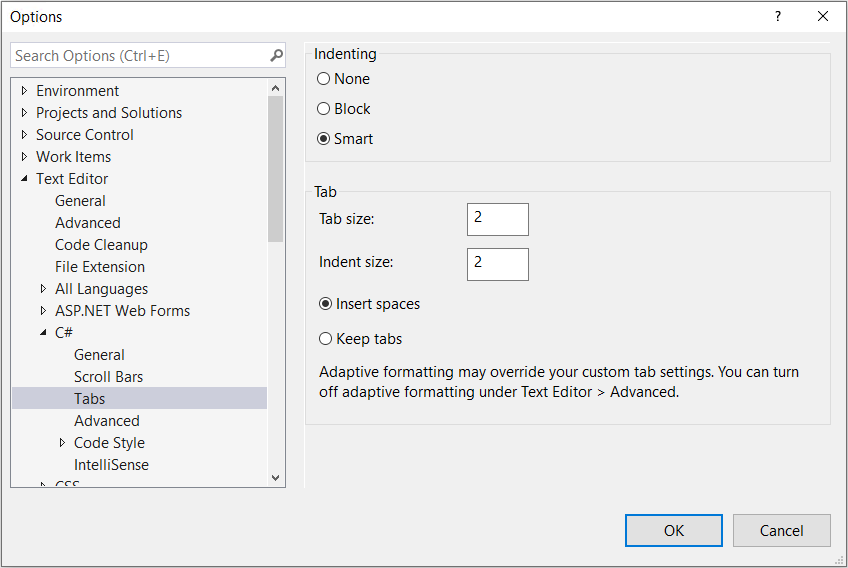
While still in the “Options” dialog box, click on the dropdown arrow on the left to expand the “Text Editor → C# → Code Style → Formatting → New Lines”. This will open the “New Lines” options for C#, in which you will uncheck all the new line options for braces and check all the new line options for keywords, as shown in Figure 2.
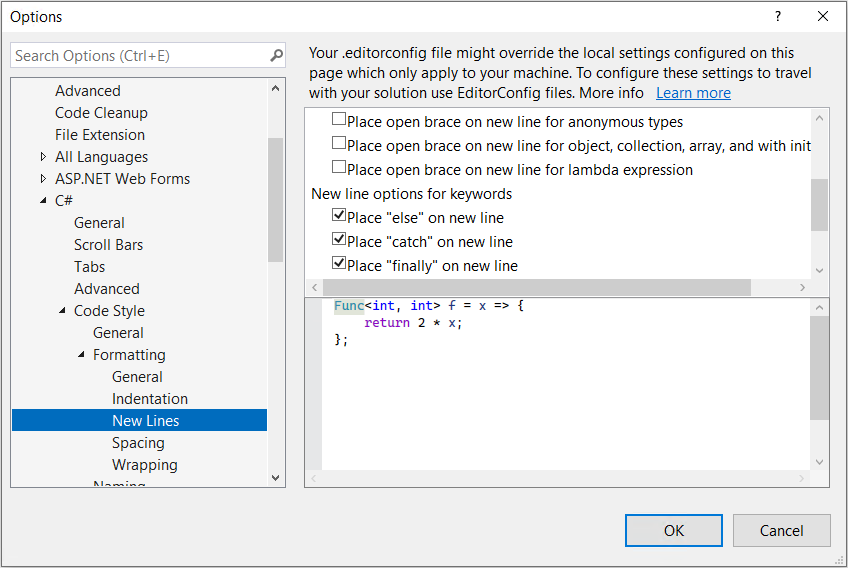
Click on the “OK” button at the bottom of the “Options” screen.
Visual Studio Community has been configured properly! Now it’s time to conquer the world of C#!